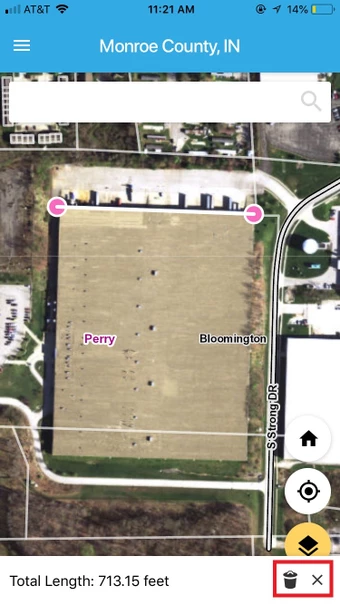Measure Distance and Area (mobile)
To measure distance or area on the Elevate Parcel mobile app, begin by opening the Menu by clicking on the 3 horizontal lines in the top left corner of the screen.
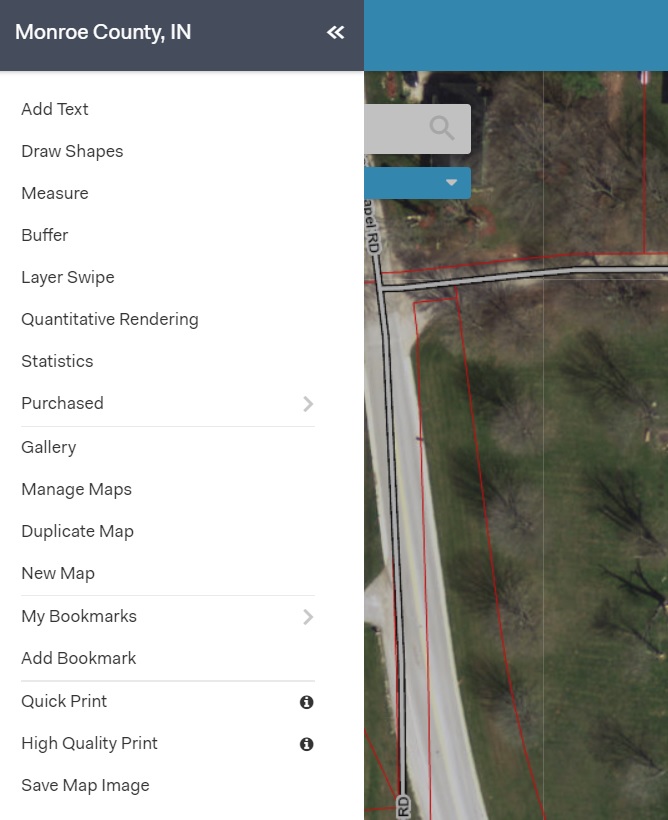
Select either "Measure Distance" or "Measure Area" from the list of options.
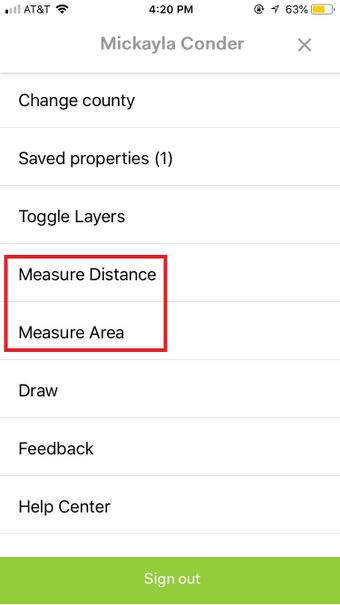
To measure distance, click where you want the line to start and to finish your measurement double click on the map where you want the line to end.
To measure area, click on the map where you like to make your measurement and then proceed to click till you are ready to finish your measurement then double click to complete your measurement.
The total length of your distance measurement and the total area of your area measurement will appear at the bottom of the screen.
To delete the measurement and create another one, click the trashcan symbol in the bottom right corner of the screen.
To exit the measurement tool, click the "X" in the bottom right corner of the screen.