Turn Layers On/Off (mobile)
Elevate allows you to view many different layers on your map. To turn these layers on/off, follow the instructions below.
Begin by opening the Menu by clicking the 3 horizontal lines in the top left corner of the screen.
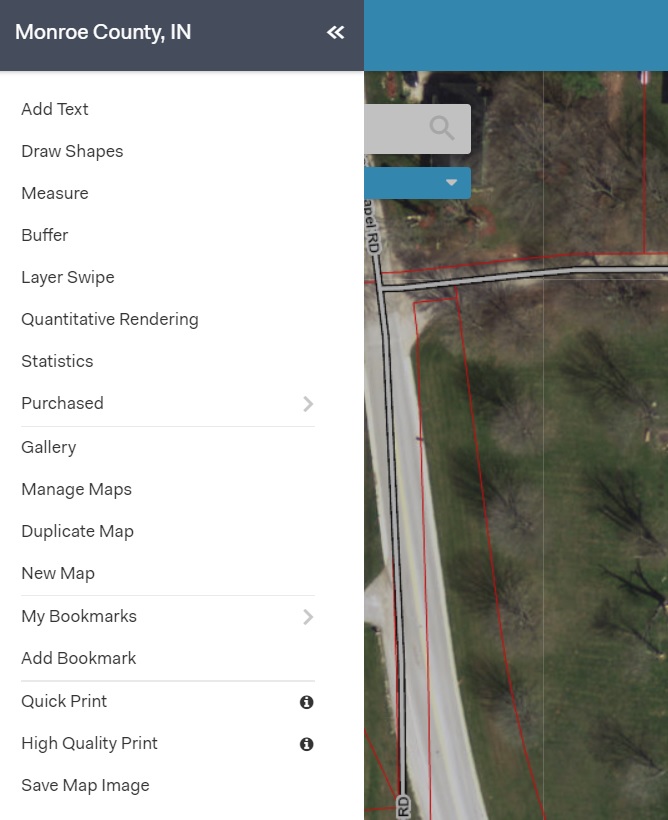
Select the third option: "Toggle Layers."
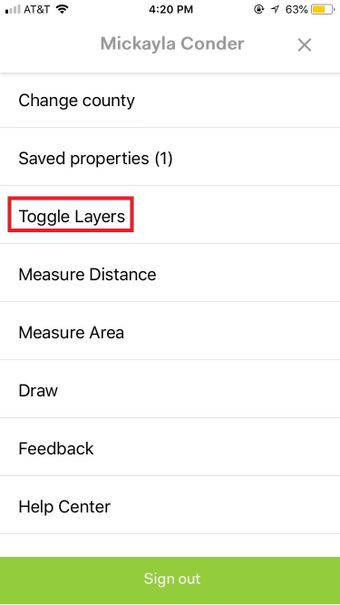
To select a specific layer you would like to see on your map, click on the white circle to the right of the layer. Once the circle is blue, it will be visible on your map. To turn a layer off, click the blue circle to make it white and it will no longer appear on the map.
To find a specific layer quickly, you can also begin typing the name of the layer into the Toggle Layers search bar at the top of the screen. The results window will begin to populate. Once you see the layer you are looking for, click the white circle at the right to make it blue. It will appear on your map.
