View & Share a Property Report Card (mobile)
To view the property report card for a specific parcel, begin searching for the parcel in the search bar at the top of the screen. Click the parcel that appears in the results window.
The property report card will open. Click on any of the options to view more information, such as Parcel Information, Transfers, Valuations, or Improvements.
To view other photos for the parcel, open the property report card, then click on main photo at the top of the screen. The photo will open to your whole screen. You can swipe left or right to view more images.
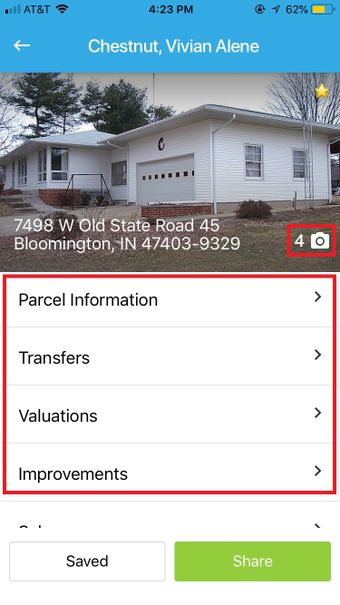
To share a property with someone else, open the property report card (see above), then click "Share" in the bottom right corner of the screen.
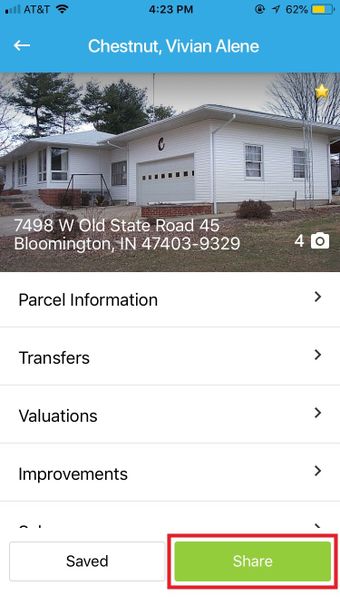
Choose one of the options that are available on your device by clicking another app.