Generate Mailing Labels
Mailing labels can be created from any selection. This guide will help you learn how to create mailing labels for your own needs.
To populate a results window with data, use any of the following to gather your selection: Quick Search, Advanced Search, or the Selection tools.

After your make your selection, you can choose which parcels specifically you want to generate mailing labels for. Once your Results window is populated with data, click on the parcels that you would like to make labels for or press the select all button to select all results.
After you make a selection, the Generate Labels Icon will appear. Click this button.
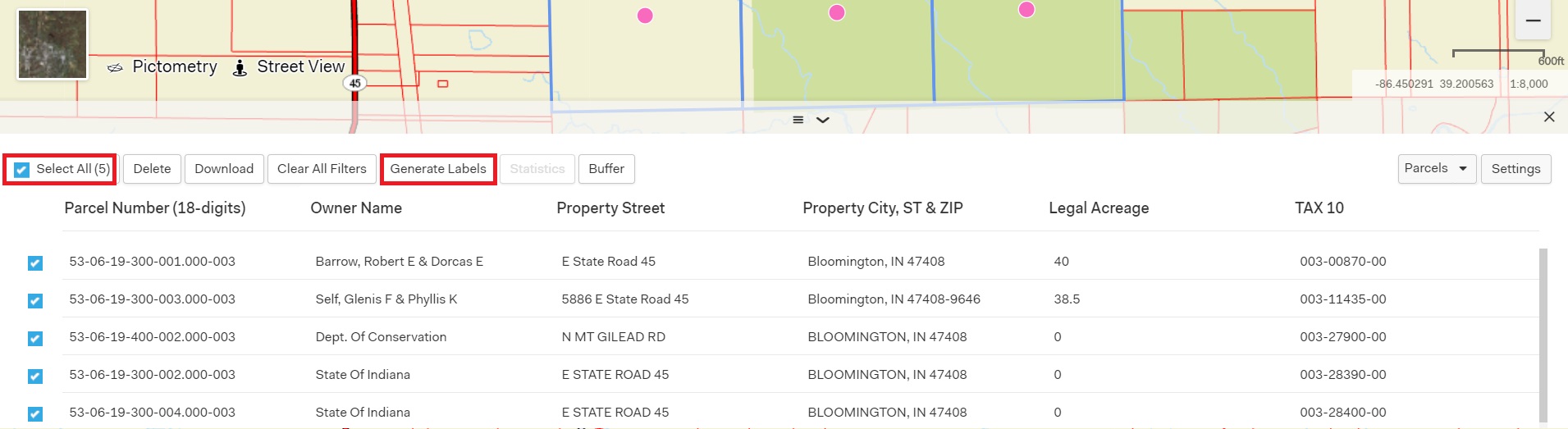
On the Label Generator pop-up, select an Avery Template from the Format drop-down box. Use the other drop-down boxes to format your labels to meet your needs. Click the Generate button at the bottom to create your labels, or X in the top right corner to exit the Label Generator.
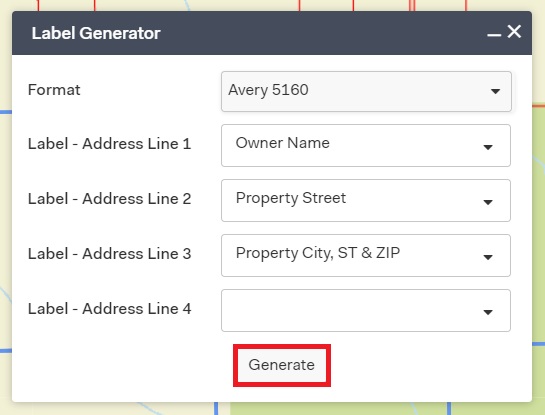
Click on the Generate button to generate your mailing labels. When completed your mailing labels will appear in a new tab. You can download or print them using the download button.
NOTE: If your labels do not appear once you click Generate, please make sure your pop-up blocker is off at the top of your browser window.