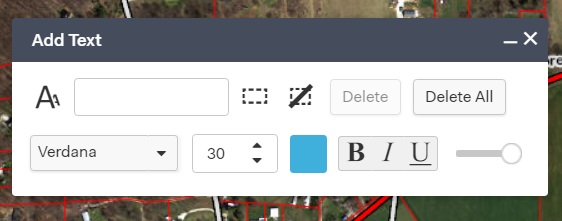Adding Text
In Elevate, you can add your own custom text to the map.
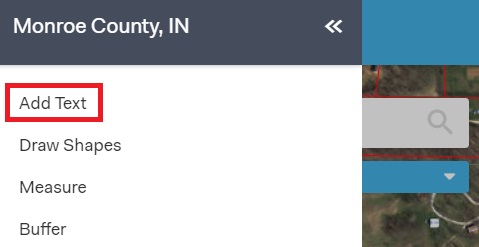
Click on the main menu in the upper, left-hand corner of the screen.
Select Draw Text.
Add the text you would like to appear on the map in the input box.
Change the characteristics of the text such as font, size, color, etc.
Click on the "Text" button.
Click anywhere on the map.
To make changes, use the "Select" tool and draw a box around the text to change its location, text, font, size, color, etc.