Pan & Zoom the Map
Use the tools in the top right or bottom right corners to zoom in or out, and to move the map around the screen.
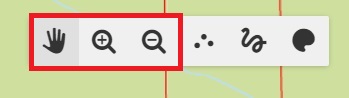
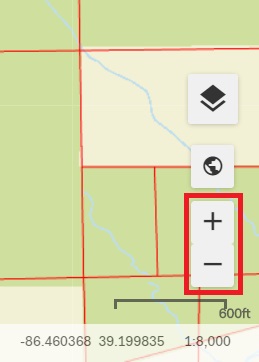
To pan, click the hand button in the toolbar in the top right corner. Click and drag anywhere on the map to move the map around the screen.
To zoom in or out of a specific area on the map, click the magnifying glasses in the toolbar in the top right corner. Click and drag on the map to create a box. The map will zoom in or out of this box's extent.
To zoom in or out of the map in the window's view, click the "+" or "-" button in the bottom right corner of the screen. You can also use the mouse scroll wheel to zoom; scrolling up will zoom in and scrolling down will zoom out.
To zoom to the full extent of the map (the entire county you are working in), click the globe in the bottom right corner of the screen.