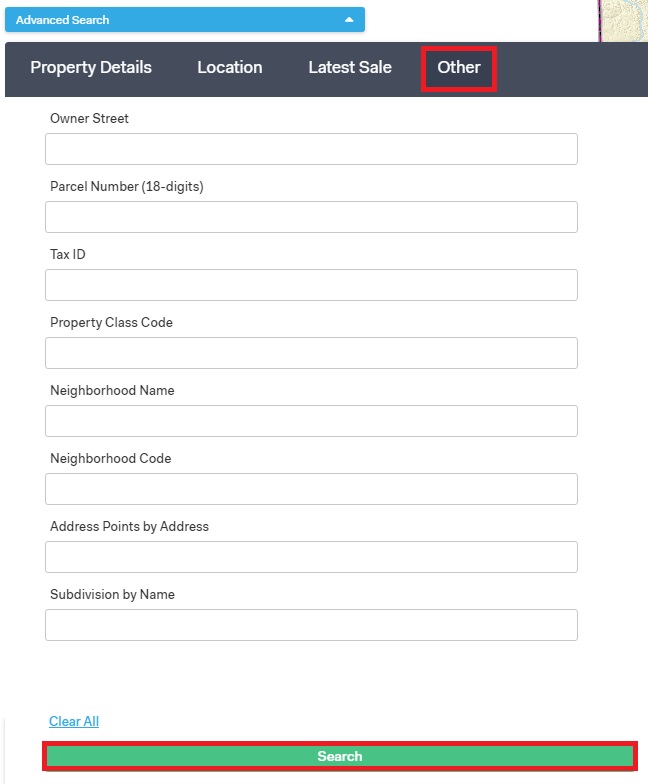Search for Properties
The Advanced Search Toolbar allows you to search for properties based on specific information. You can search for properties based on Property Details, Location, Latest Sale, or other categories.
For each of these search options, start by clicking "Advanced Search" in the top left corner of your screen. A pop-up window should appear under it.
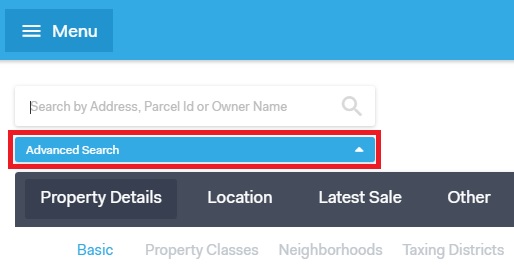
Search by Property Details
The Property Details tab allows you to search for properties based on Basic information, Property Classes, Neighborhoods, and Taxing Districts.
Use the "Property Details" tab to search for properties based on basic details, property classes, neighborhoods, or taxing districts. Select one of the tabs to search based on those categories.
For all tools, click "Search" to complete your search and show the results, and click "Clear All" to clear your selections.
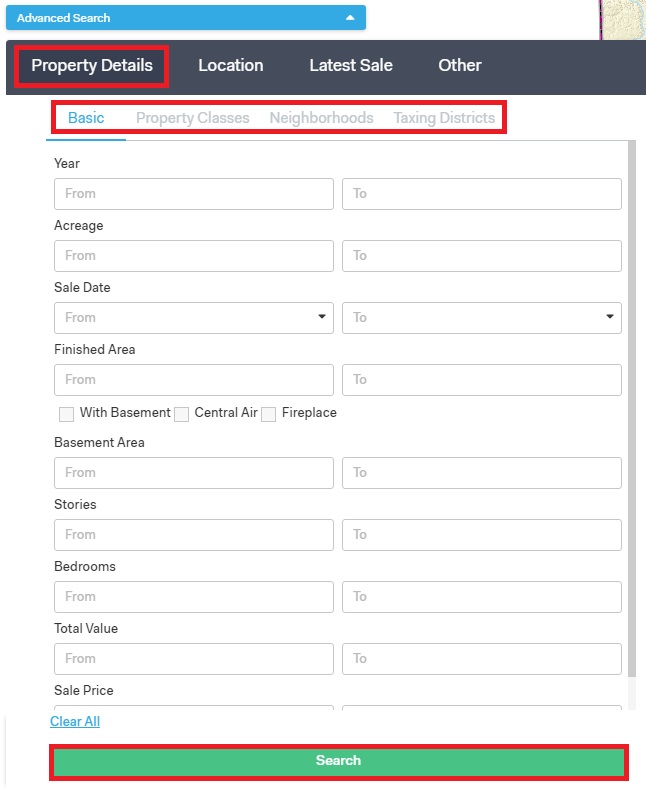
Location
The Location tab allows you to search for properties based on Intersecting Roads, Townships, or Coordinates. Begin by clicking the Location tab, then clicking one of the 3 tabs underneath. For a more detailed instructions please refer to this link.
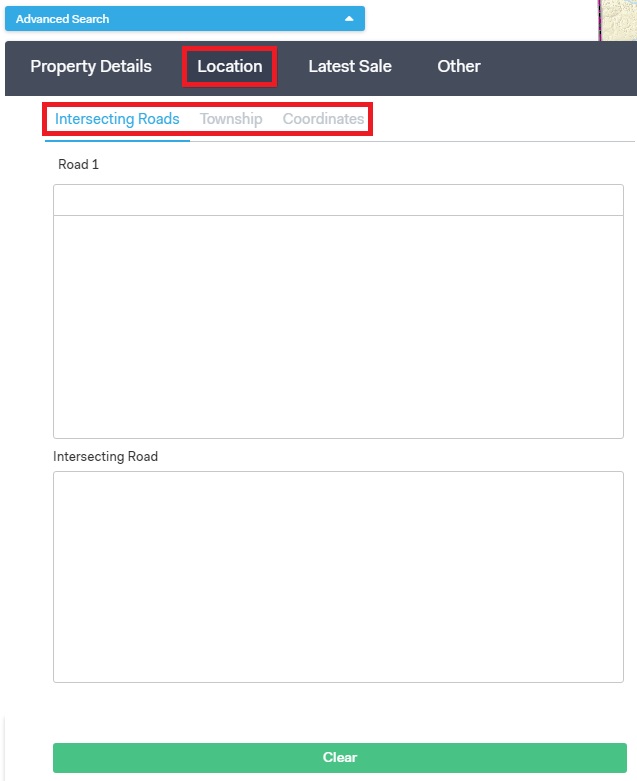
Latest Sale
The Latest Sale tab allows you to search for properties based on Basic information, Property Classes, Neighborhoods, and Taxing Districts.
To start your search:
Click the on the tab for which criteria you would like to search by.
Type what details you are looking for in the boxes.
To erase your typing, click Clear All at the bottom.
Click Search to search for your results.
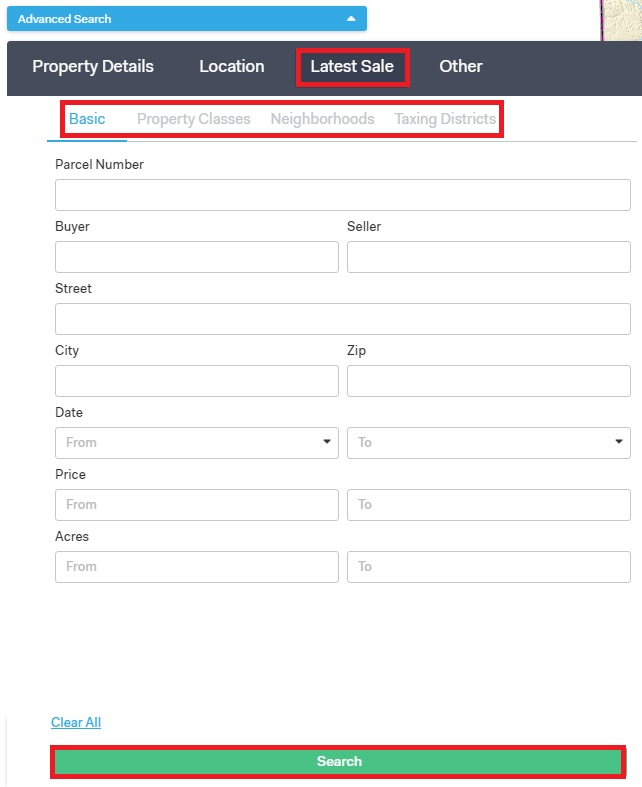
Other
The Other tab within the Advanced Search toolbar allows you to search based on more parameters.
Click the Other tab.
Type information into the boxes.
To erase your typing, click Clear All at the bottom.
Click Search for your results.