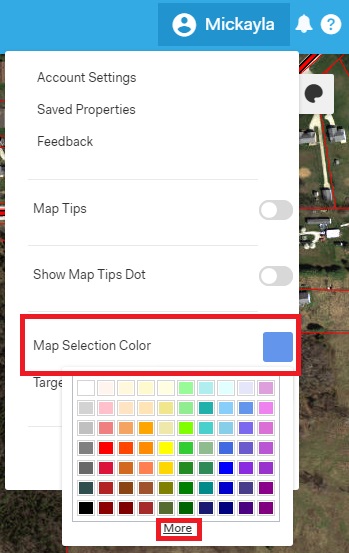Customize Map Selection Color
In Elevate, you have the ability to customize the color of your selection by changing your map selection color in your account settings. Follow the directions below to learn how to change your map selection color.
By default, the selection color is set to blue, but if you like to change your Map Selection Color, click your name in the top right corner, then next to the Map Selection Color click on the colored square, then select a color from the options. If you do not see the color that you like, click on the more button at the bottom of the color palette and you can choose from more color options there.