Property Report Card & Tax Bill
A Property Report Card contains all important information about a parcel such as location, description, transfer of ownership, valuations, sales, public utilities, exterior features, improvements, construction materials, etc. Elevate's Property Report Card also contains the parcel's tax bill information including any deductions and payments.
To access the Property Report Card, select a parcel by using any of the selection tools (located in the top right hand of your screen under your name, or by using the Quick Search or Advanced Search toolbars.
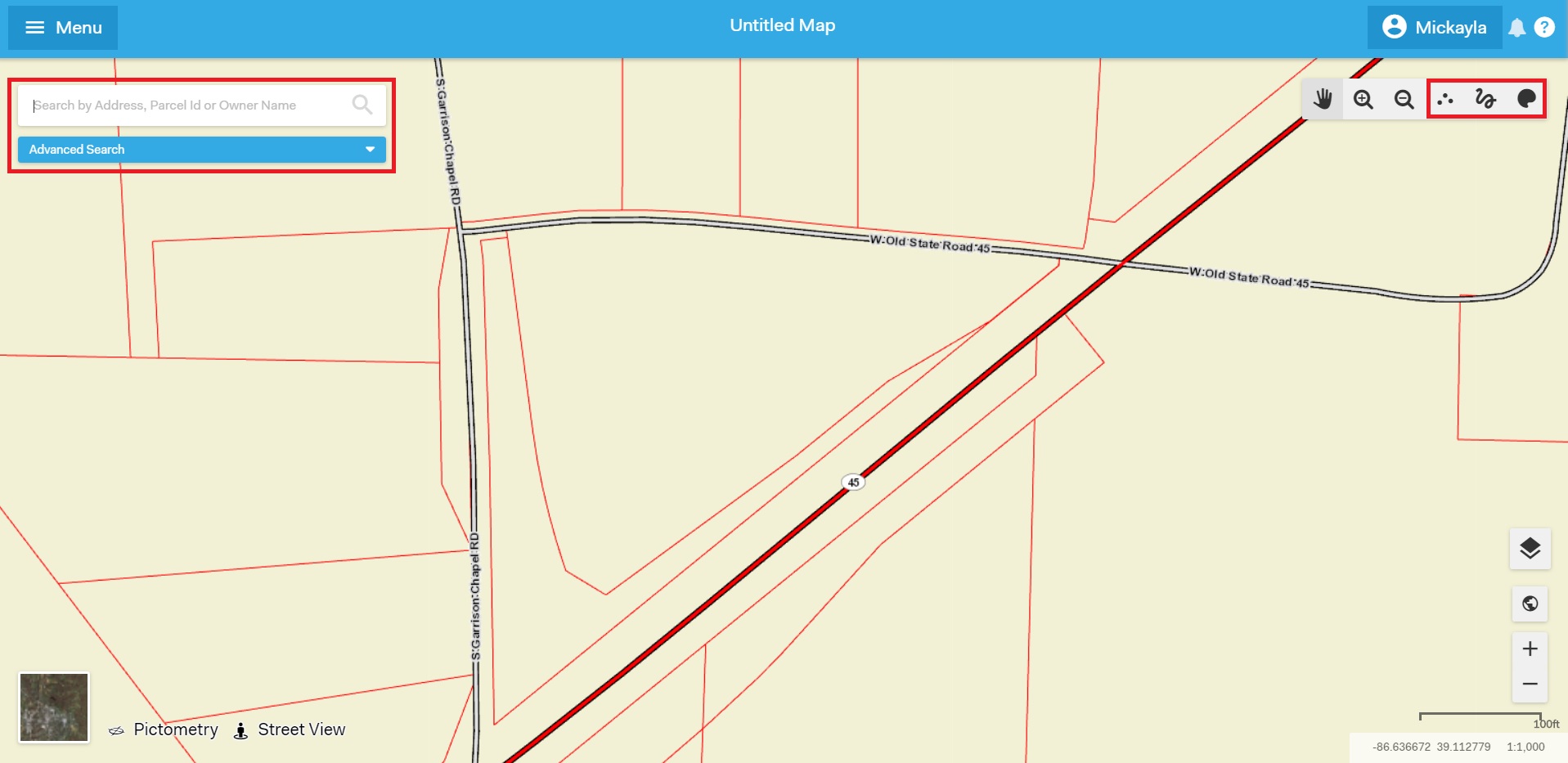
You can also click the Parcel Number link in the Map Tip dialogue box.
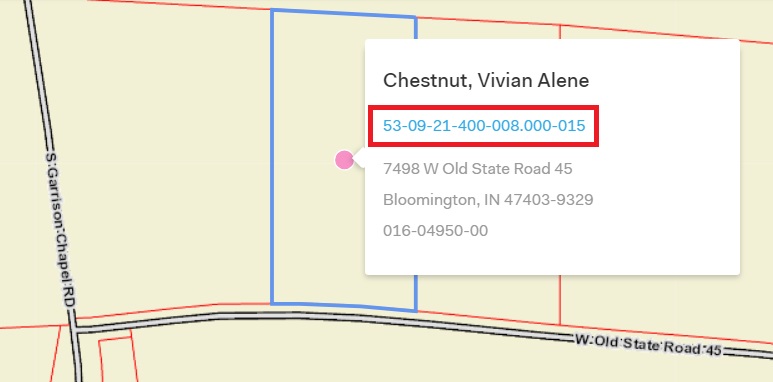
Once it is selected, the Results will appear at the bottom of the screen. Click anywhere on the results line to open the Property Report Card.
Once the Property Report Card is open, you can also choose to view the Tax Bill, the Overlay Report, and other features of the parcel by clicking the tabs at the top.
View the images for the property by clicking the image thumbnails on the right. Save the images by clicking "Download Photos."
Click the "Tax Bill," "Overlay Report," or "Additional Data" tabs at the top of the property report card to view other options. The "Additional Data" tab allows you to view a scanned PRC and also has a link where you can pay your tax bill.
Information about the parcel will be listed below.
Save
To save a property for later, navigate to the property report card and click "Save for Later" in the top left corner. To remove the property, click "Remove from Saved Properties."
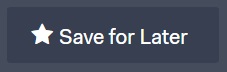
To view properties you have saved, click on your name in the top right corner of the screen, then click "Saved Properties."

All of your saved properties will be visible in this window. To view one, click on the property. To close the Saved Properties window, click the X in the top right corner of the window.
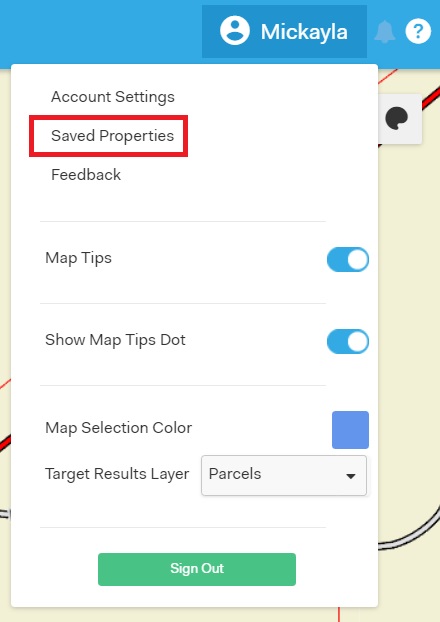
To print, open the Property Report Card (shown above), then click "Print" in the top right corner of the screen.
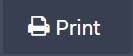
Once you click "Print," a pop-up window will appear. You can choose to print the "Compact Report Card" or "All Reports."
- NOTE: If you do not see the printing pop-up please check to make sure you have your pop-up blocker turned off.
The Compact Report Card is a single-page document that includes parcel information, the taxing district, a land description and a map. Select this option by clicking the circle next to "Compact Report Card."
If you select All Reports, it will print off all the information on the PRC which includes: the report card, tax bill, overlay report, photos, and/or a map. Select this option by clicking the circle next to "All Reports." You can choose which features you would like to print by checking or unchecking the boxes next to each option.
Then click "Print."
Share
To share information on the parcel, access the Property Report Card (shown above), then click "Send" in the top right corner of the screen.
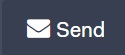
A pop-up window will appear. You can choose to share the Property Report Card on Facebook, Google, Twitter, or Email by clicking one of the buttons. You can also share the URL to the Property Report Card by copying the link in the box at the bottom of the window.