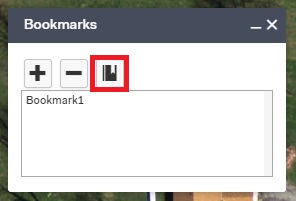Manage & Share Bookmarks
A bookmark is a tool in Elevate that can be used to save your map at a specific location to make it easier for you to revisit at a later time.
Follow these instructions to learn how to add a new bookmark, view and manage your saved bookmarks, delete a bookmark, and send your bookmarks to others via email.
Add a new bookmark
To add a new bookmark, begin by clicking on the Menu at the top-left of the screen, then click Add Bookmark.
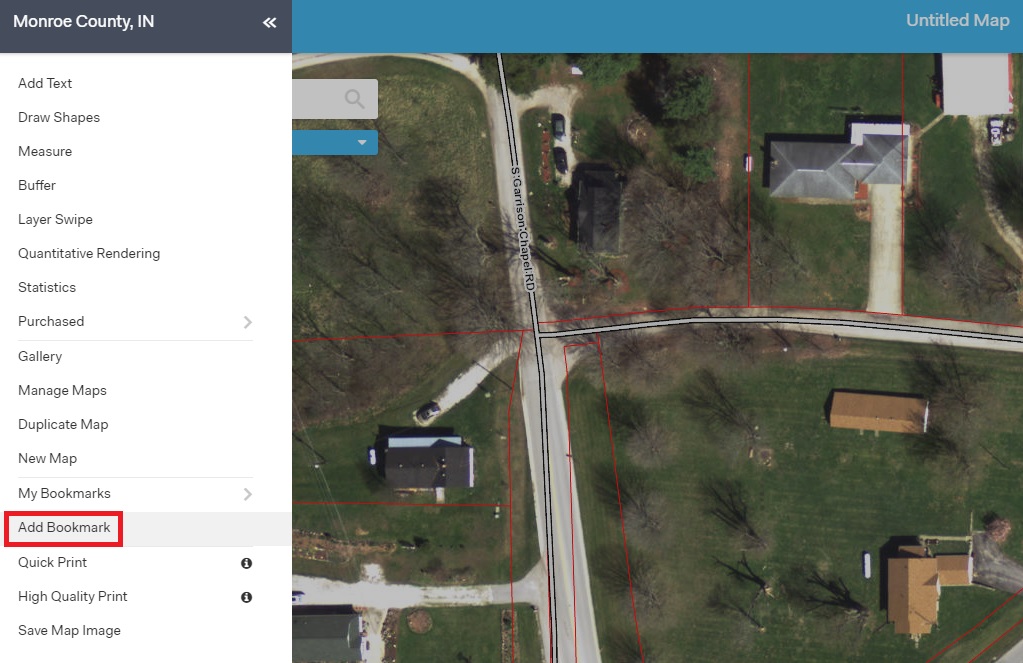
A pop-up window will appear. Type a name for your new bookmark into the box and click Save. To exit, click the X in the top-right corner of the pop-up window.
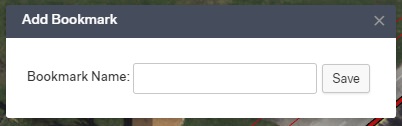
Manage your bookmarks
To manage and edit your bookmarks, click on the Menu in the top-left corner of the screen, then click My Bookmarks.
The bookmarks you have created will appear to the right. If you want to jump to one of your bookmarks, simply click on the name.
If you want to manage or edit your bookmarks, click Manage Bookmarks.
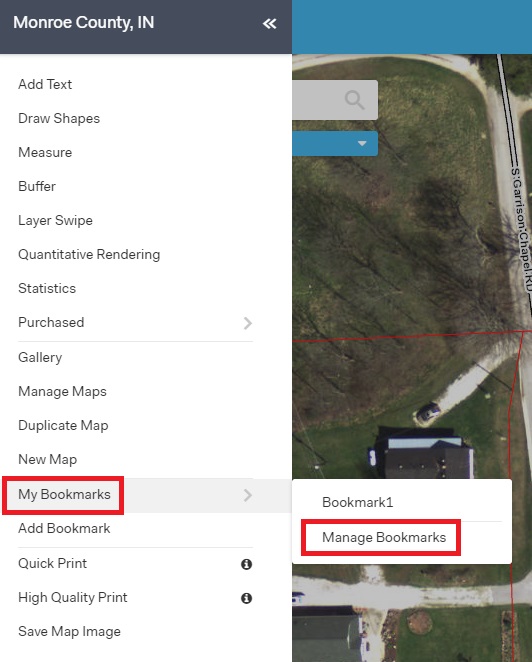
A pop-up window will appear. Add a new bookmark in this window by clicking the "+" button, and delete a bookmark by selecting a bookmark then clicking the "-" button.
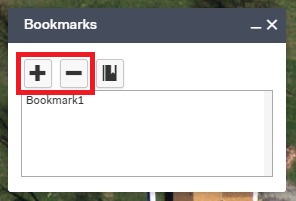
Send bookmarks to others
To show someone else your bookmark, open the Manage Bookmarks pop-up window, then click the Get Bookmark URL button, which is the third button from the left.
A new pop-up window will appear with the bookmark's URL. Copy this link and paste it into emails, new windows, or other messages to share with others.