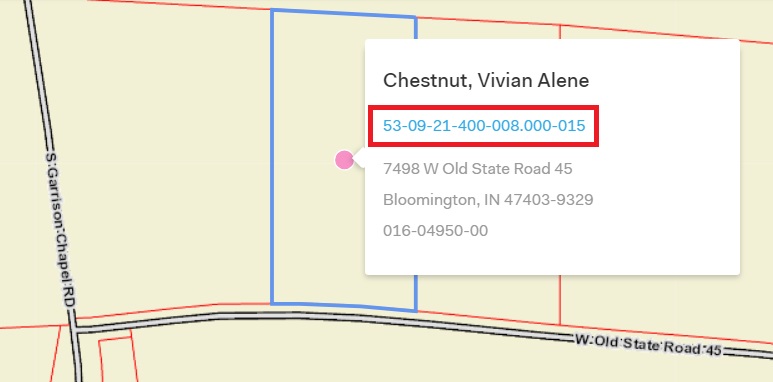How to Select Features
To quickly select features, such as parcels, use the point, line, or area selection tools in the top right corner of the screen.
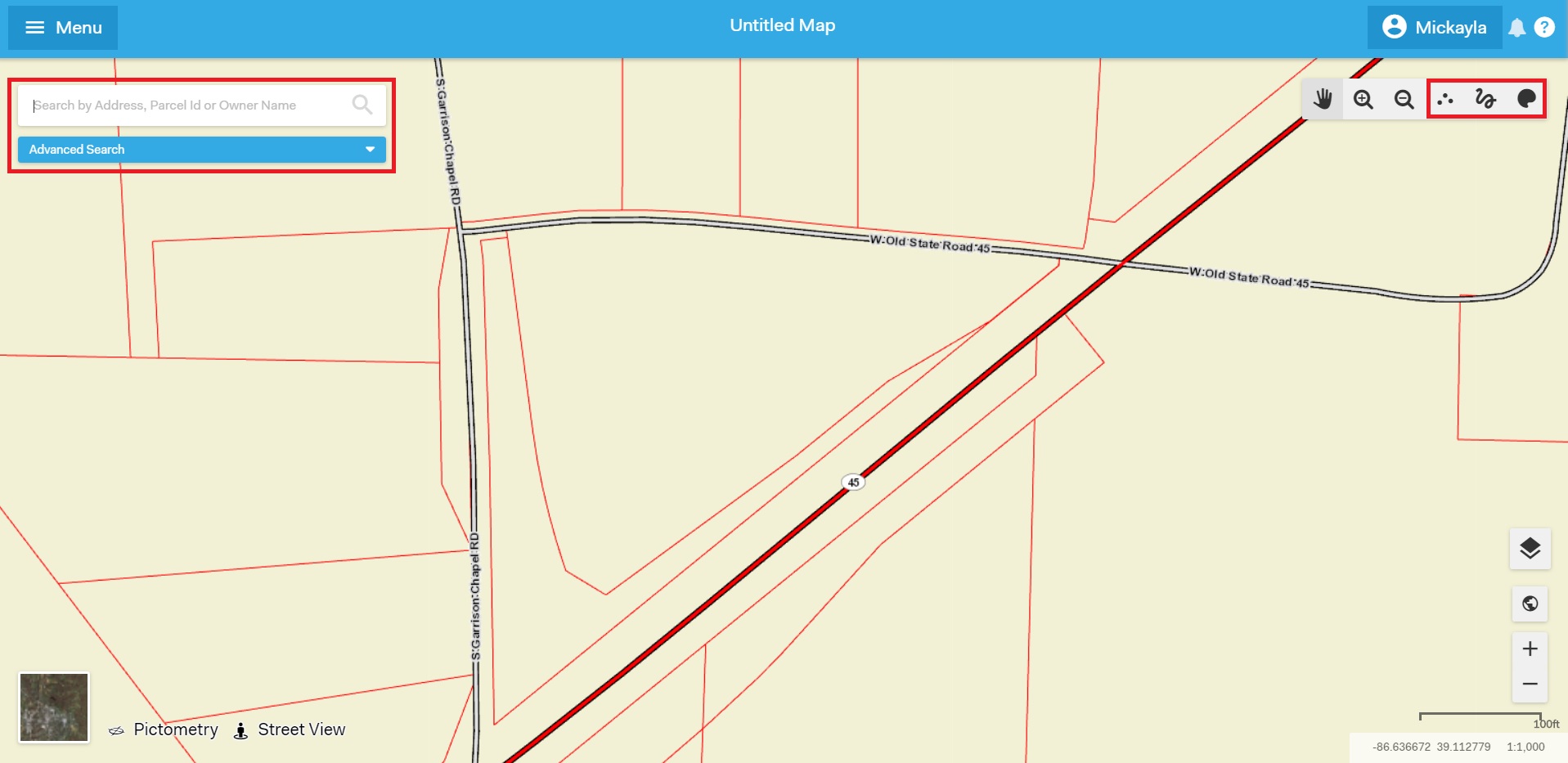
Use the point selection tool to select one feature. Click on the tool, then click on the feature you would like to select. You can select multiple features that are not next to each other by keeping the point selection tool highlighted and selecting the features by clicking on them.
Use the line selection tool to select many features in a line, such as parcels that are next to each other along a road. Click on the tool, then click and drag the mouse along the features you would like to select. Let go of the mouse to complete the selection.
Use the area selection tool to select many features in one area, such as a block or neighborhood of parcels. Click on the tool, then click and drag the mouse to create a shape that touches each of the features you would like to select. Let go of the mouse to complete the selection.
Note: All features that are all or partially inside your selected area will be selected. The entire feature does not need to be within the selection area.
You can also select features by using the Quick Search or Advanced Search toolbars in the top left corner of the screen. For more information on how to use these toolbars, check out the How to Search for Properties help document.